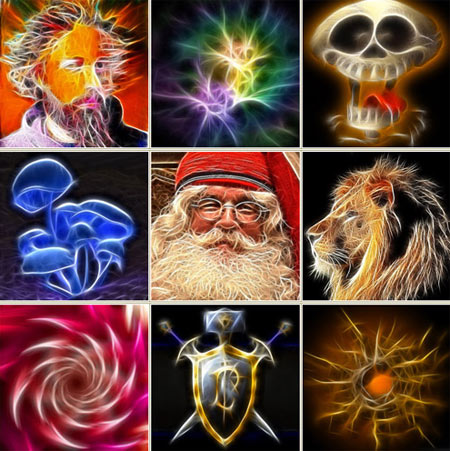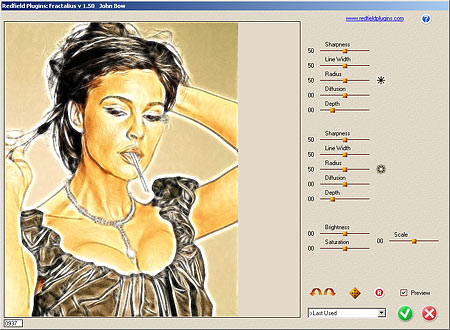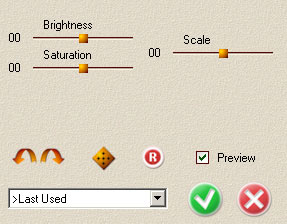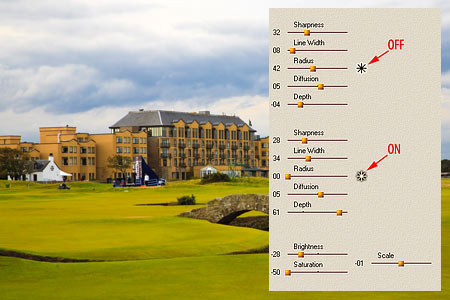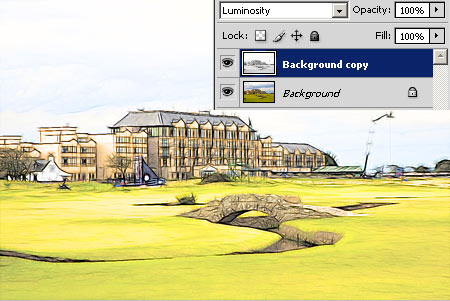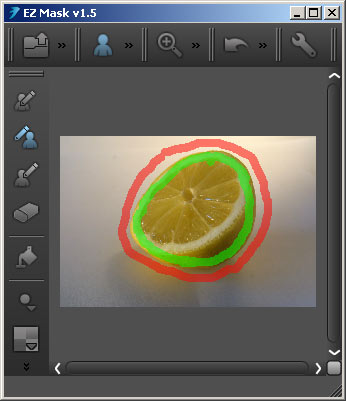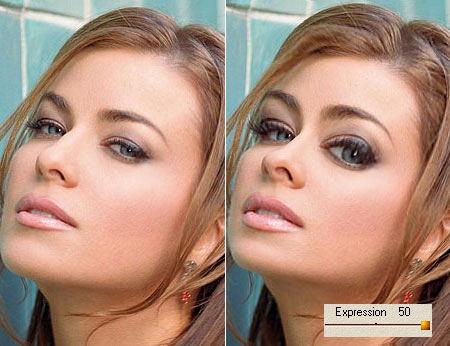Fractal-based digital image editing is not new to photo manipulation applications and their plugins. For instance, when resizing photos, the fractal-based algorithm has been one of the best for years now, providing a very accurate result when compared to traditional bicubic or bilinear methods (also featured in Photoshop). Now, however, an artistic approach has also been released in Redfield‘s Fractalius plugin.
An in-depth discussion of fractals, I’m afraid, would require a lot more than my meager mathematical skills, so I’ll just say that fractals are iterative shapes that can be described through mathematical formulas. Many such iterations can be found in nature. “Fractal language” thus enables us to describe supposedly complex forms created by nature. These forms can often be encountered in photos, the two-dimensional reflections of nature. Fractalius, a totally unique plugin, is “based on extraction of so-called hidden fractal texture of an image”.
But what should this rather technical description mean in practice? An advanced artistic effects plugin with hitherto unseen capabilities which enable us to turn photos into artifacts resembling paintings, pencil and ink drawings.
The newest version of Fractalius (1.50) was released Summer 2009. The file is as small as 331 KB and installs in the blink of an eye under Photoshop. After opening the editor, you’ll find the plugin in their usual place, in the Filter menu, under a Redfield folder.
When started, the typical Redfield user interface appears. Anyone who has seen another plugin by the same company will find the view familiar. The controls are intuitive enough for newcomers as well. Somewhat tougher are the sliders controlling the effects. I have spent a few hours fiddling with them but I must admit I am still using them a bit casually. There are two slider groups with the same 5 controls. These are Sharpness, Line Width, Radius, Diffusion, and Depth, plus a button in both groups. Below, there are three general sliders named Brightness, Saturation, and Scale. At the very bottom, the familiar Redfield buttons and menus await. They are: undo and redo arrows, a die button for generating random settings, the R button for restoring defaults, and the menu containing factory and user presets. Finally, you can also find two buttons for applying settings and cancelling. The left side of the dialog is occupied by the preview pane, which is unfortunately not zoomable, so with larger images, you can just get a general idea of how things will look.
Well, the mysterious slider pairs. The upper and lower groups of five serve the enhancement of black and white edges, respectively. The upper Sharpness, Line Width, Radius, Diffusion, and Depth sliders emphasize edges and details in the picture with thick black lines, while the lower ones do the same with white. With proper settings, these enhancements resemble brush or ink strokes, being thick in the middle and thinner about the ends. This effect lends the feel of artistic drawings.
Sharpness: increase this value to include more edges in the effect. Lower values give a rough-and-ready look, higher ones show more details.
Line Width: controls stroke thickness.
Radius: controls line complexity. Lower values result in more playful, winding lines following the form of texture more accurately, while higher ones bring straight, more deliberate strokes
Diffusion: controls the diffusion of lines. Instead of 0 to 100, value can be set between +/-50. 0 gives the most accurate result, extremes make the effect more washed and diffuse.
Depth: darkens/lightens lines. Values range from -25 to +75.
The star buttons next to the slider groups invert black or white lines.
The three bottom sliders affect the whole picture, not just the edges. Brightness and Saturation are rather obvious. Setting Scale to a high valuewill make the image rougher and more abstract, while by lower settings, brush strokes fit to the original texture more accurately, providing a more realistic image.
Well, so much about boring theory. Let’s get to practice instead! You may want to use the plugin on a duplicate layer and blend it with the original picture. Here’s an example. In this case, we applied the following settings to the upper layer:
The lower layer contained the original picture and was blended using Luminosity mode. The result is a color pencil drawing.
With a bit of imagination and using other Photoshop tools such as layers, you can create interesting visual worlds.
Redfield Fractalius can be obtained for $39.99 from the developer’s website. You can also download a free trial there.